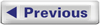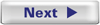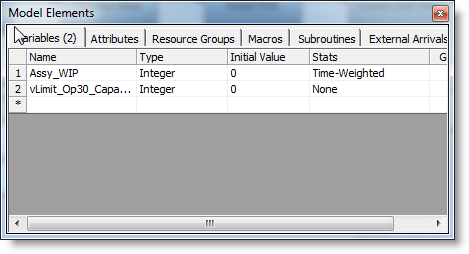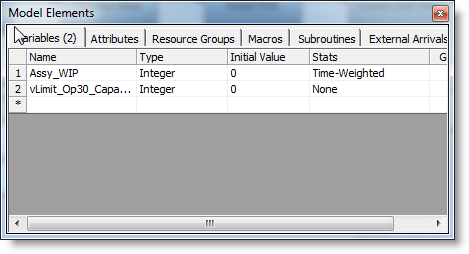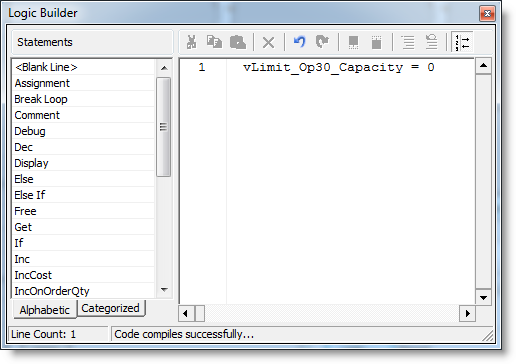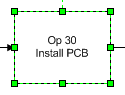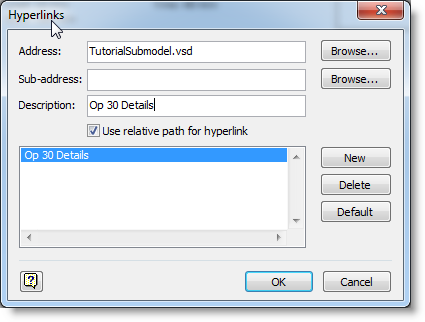Open topic with navigation
Modify Main Model and Link to Submodel
The submodel for the Op 30 Install PCB activity is in the TutorialSubmodel.vsd
file, which is in your Process Simulator working directory in the Tutorial
folder. Please locate this file and open it in Process Simulator. You
may note that this submodel is itself a complete model that can be simulated.
Create Hyperlink
We will use a hyperlink to link the Op 30 Install PCB activity to its
submodel.
- Return to the main model and choose Variables and
Attributes from the Process Simulator ribbon, which will open the Model
Elements dialog.
- Add the variable vLimit_Op30_Capacity as an Integer
with the Initial Value of 0, as shown below:
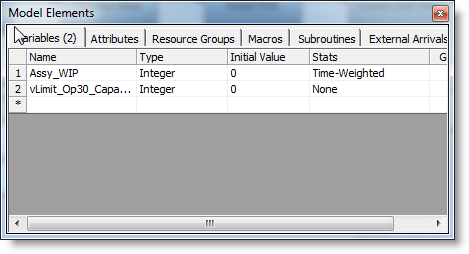
This variable will be used to limit the capacity
in the submodel to 1. Since
Op 30 has a capacity of 1, we want that to be the case in the submodel.
- Open the properties for the route between Op 30 and
Op 40. (ROUTING: Op 30_Install PCB TO Op 40_Inspect and Test)
- Select "(None)" in the Resource field.
- Click on the Logic button to open the Logic Builder.
- Double click on the Assignment statement, and select
the vLimit_Op30_Capacity variable from the drop down list, and set the
Value to 0. When
you are done, the logic should look like the following:
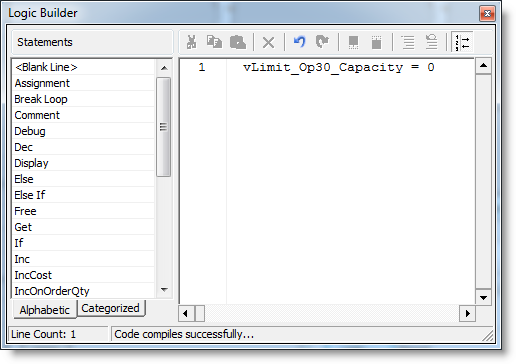
- Select the Op 30 Install PCB activity.
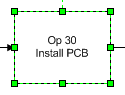
- Open the Visio Hyperlinks
dialog by either clicking the Hyperlink button on the Visio Insert
ribbon or using the keyboard shortcut Ctrl+K.
- Click the Browse button
for the Address, choose the local file option, and then select the TutorialSubmodel.vsd
file.
- Rename the Description
to "Op 30 Details".
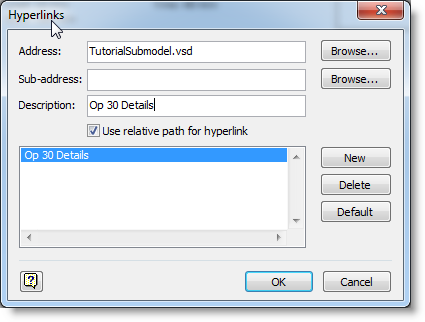
- Click OK to save the hyperlink. If you move the
mouse over the activity, you will notice that it shows a hyperlink icon
next to the mouse cursor to signify the hyperlink.
- Return to the TutorialSubmodel.vsd
file.