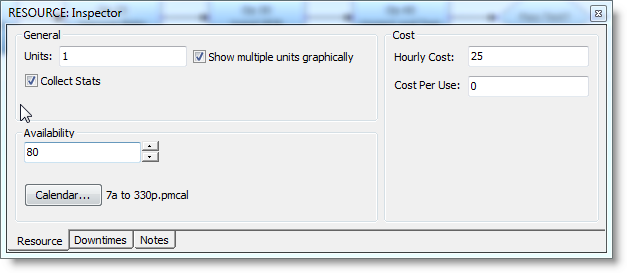
When variability is added to the availability of resources, a constraint may be caused in the process. Process Simulator makes it easy to see where resource constraints are happening, as will be illustrated after making the following changes, and then simulating the model, which we will do in the next topic.
The times when breaks and downtimes for resources occur are not always known. Therefore, instead of using fixed break times in the shift file to specify the 80% availability for the Inspector and Test Unit resources, we will reassign the standard shift to these resources, and make the resources randomly available for 80% of the time while they are on-shift.
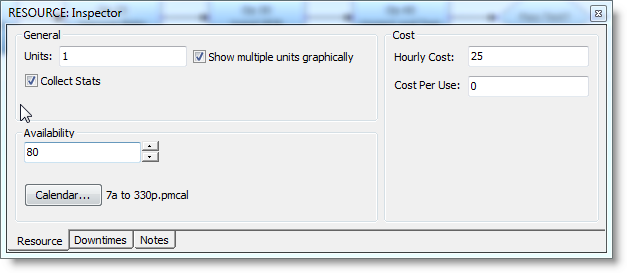
Since we changed the shift for the Inspector and Test Unit resources, we should also change the shift for the two activities they work at: