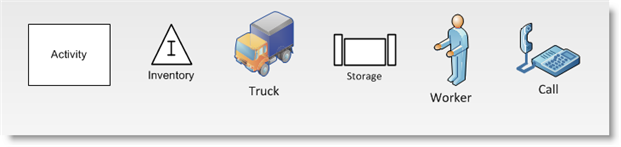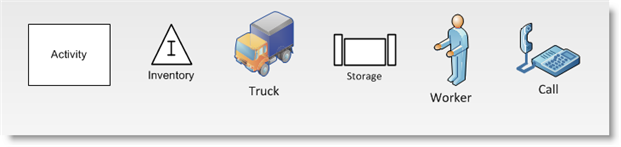Open topic with navigation
Shapes
All shapes contained in the Process Simulator stencil are assigned one
of six shape types: Activity, Entity, Resource, Buffer, Storage, or Plain
Graphic. Furthermore, the type of any shape can be changed by right clicking
on the shape after it has been placed in the layout and selecting a shape
type from the menu.
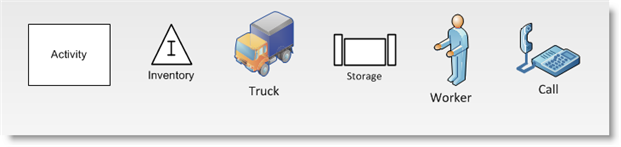
You may also use shapes from any stencil in Visio, and assign them Process
Simulator types by right clicking on them once they have been placed in
the layout.
- Plain Graphic
Choose this shape type if you do not want the shape to interact
with your simulation. A Plain Graphic is used to add visual elaboration
or decoration to your chart, but it will not process or affect your simulation
in any way.
- Activity The processing steps performed for each entity. Examples include
check-in, transform, assembly, disassembly and inspection. Activities
can have input and output buffers associated with them and activities
can be performed on a batch of entities or one at a time. Often during simulation, numbers are displayed around an activity shape.
- The number above and to the left of the activity represents the current contents of the In Buffer.
- The number above and to the right of the activity represents the current contents of the Out Buffer.
- The number below represents the current contents of the activity.
- Buffer
The buffer shape provides an area where entities can accumulate
and, optionally, be batched. Often during simulation, numbers are displayed around a buffer shape.
- The number represents the current contents of the buffer.
- Storage
The storage shape provides an area where entities can be stored
and then automatically reordered when triggered by a low quantity or after
a certain amount of time.Often during simulation, numbers are displayed around a storage shape.
- The number above represents the number of entities that have been ordered, but haven't yet arrived at the storage due to a delayed lead time.
- The number below represents the current contents of the storage.
- Entity
The items or people that are processed. Examples include documents,
customers, parts, etc.
- Resource The
agents used to move and process entities. Examples are workers and machines.
Although a resource may be used to process entities at an activity and
then move entities, the resource itself will not move on the Visio layout.
Instead the resource’s color will change to reflect its state.
- No Color Change
The resource is idle and available for work.
- Green
The resource is in use either processing or moving an entity.
- Red
The resource is down and unavailable for work.
Please note: By default, any shape placed in the layout from a stencil other than
Process Simulator will be an activity type unless changed by the user.
For more information on placing shapes, see Placing
Shapes.
© 2016 ProModel Corporation • 556 East Technology Avenue • Orem, UT 84097 • Support: 888-776-6633 • www.promodel.com