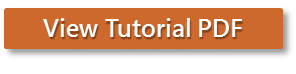
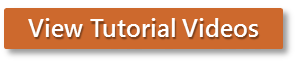
Process Simulator allows you simulate process flowcharts created in Microsoft Visio to see the impact of activity interactions and variability on overall process performance. This enables you to quickly achieve an optimized process that you know is going to work because you've created a realistic running model of it.
In Process Simulator a process is defined as the flow of entities (work items) through a series of activities. Resources may be specified for performing activities and moving entities between activities. Variability is easily added by selecting an appropriate statistical distribution for each activity or move time.
When you simulate the process, the flowchart becomes animated and performance statistics are collected for later viewing. Based on the results of the simulation, you may then make changes to your process to achieve your real-world objectives; e.g. increase throughput, minimize cost, etc.
This tutorial looks at a typical process, and uses a step-by-step approach to achieve specific goals:
Before you begin this tutorial, you will need to have installed Process Simulator.
Please Note: screen shots for this tutorial are from the Tutorial.vsd file, which is found in the Tutorial directory within the Process Simulator working directory.
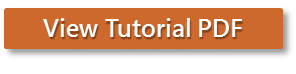
|
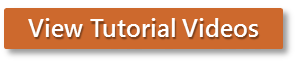
|