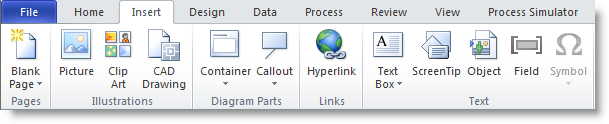
To link an activity to a subprocess to be performed at that activity, please do the following:
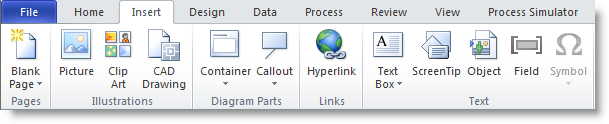
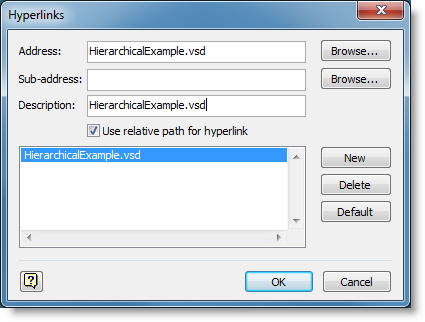
Please note: You can link other files to activities as hyperlinks (plain graphics can be linked to separate Visio documents with no effect on the model).
Now when you move the mouse cursor over the activity it turns into a hyperlink symbol designating that a hyperlink has been defined for the activity. To go to the hyperlinked page or file, right click on the activity and select the hyperlink name that now appears in the shortcut menu.
If you no longer want an activity to use a linked subprocess, and instead use its own defined processing, you may either delete the hyperlink or unselect the Use Submodel check box in the activities properties dialog.
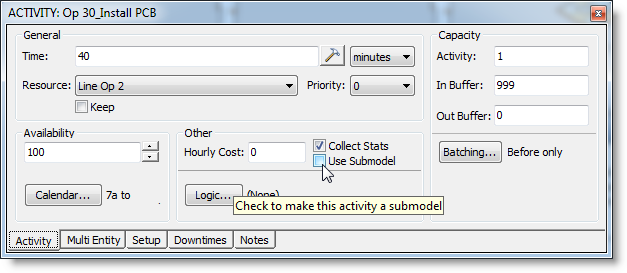
© 2014 ProModel Corporation • 556 East Technology Avenue • Orem, UT 84097 • Support: 888-776-6633 • www.promodel.com