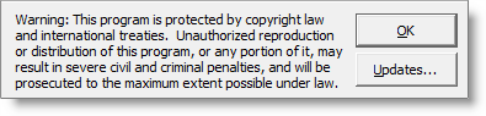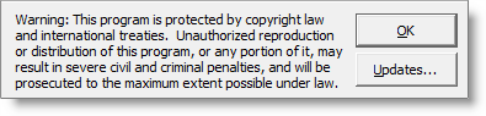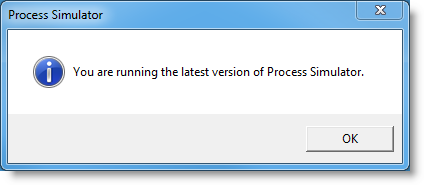Open topic with navigation
Updating Process Simulator
Periodically, ProModel Corporation releases updates to the Process Simulator program. If you have an Internet connection configured when running Process Simulator, Process Simulator automatically detects available updates, notifies you of changes, and then prompts you with the option to install them. You may also use the “Check for Update” command in the Process Simulator menu to check ProModel’s web site for an update.
How to manually check for updates in Process Simulator
- Close all open applications.
- Check to make sure your Internet connection is running.
- Open Process Simulator.
- From the Process Simulator toolbar or ribbon, select Help > About > Updates
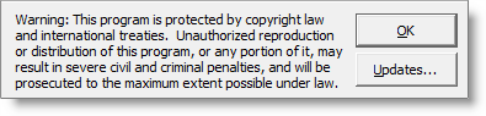
- If you are running the latest version of Process Simulator, a dialog box will appear notifying you.
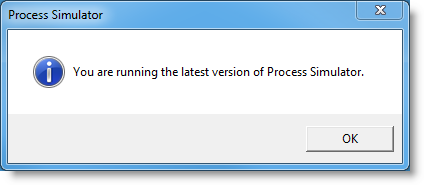
- If not, the Update Available for Process Simulator dialog appears.
- Click the Next button (you may be asked to adjust your reminder settings). The Login Information dialog appears.
- In the Username and Password text blocks, type your ProModel Username and Password.
- If you do not have a valid ProModel username and/or password, click the hyperlink, “Forgot password?” to be redirected to ProModel Solutions Cafe where you can request to have your username and password emailed to you.
- Click the Next button. The update utility will detect if a new version is available. If an update is available, continue following the on-screen instructions to complete the update.
© 2011 ProModel Corporation • 556 East Technology Avenue • Orem, UT 84097 • Support: 888-776-6633 • www.promodel.com