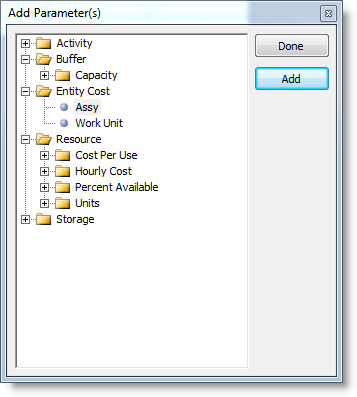
When you click the Add Parameters button, a dialog is shown with a list of available parameters for your simulation objects, sorted by object type.
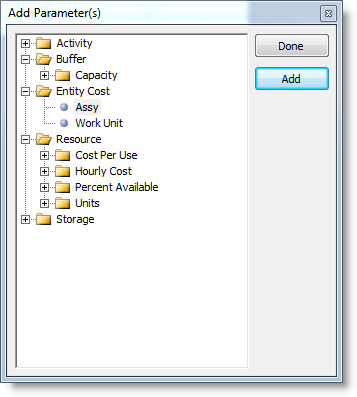
Clicking on the name of the parameter and clicking the Add button will append a row to the scenario table with that parameter. You can also double-click the name to automatically add it to the table. The Add Parameters dialog will remain open so that you may add as many parameters as you wish. Click the Done button to close the Add Parameters dialog.
Once the parameter has been added in the new row, its values may be changed in the scenario columns. For example, in the image below, the number of units for the Line Op 1 resource has a value of 1 in the model, as seen in the Baseline column. The number of units has been changed to 2 for Scenario 1, and is being edited to 3 in Scenario 2.
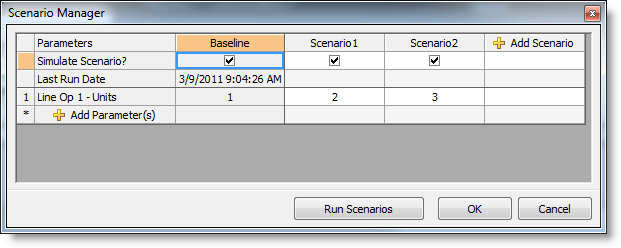
© 2011 ProModel Corporation • 556 East Technology Avenue • Orem, UT 84097 • Support: 888-776-6633 • www.promodel.com