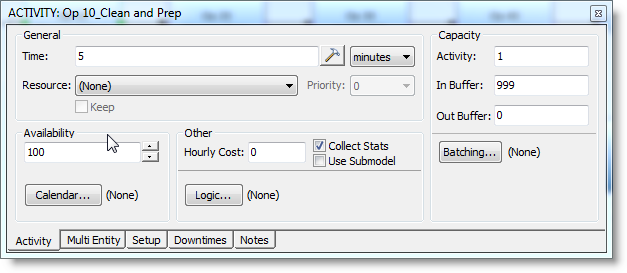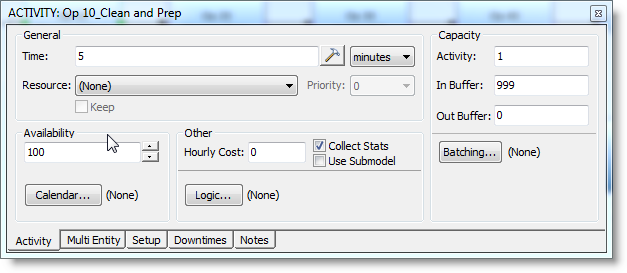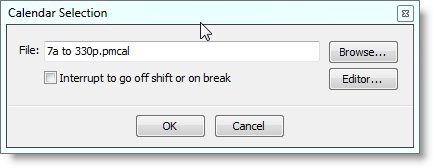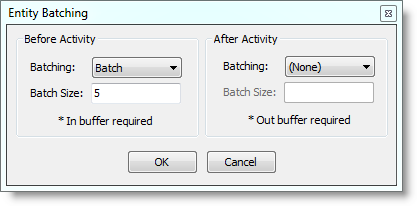Open topic with navigation
Activity Tab
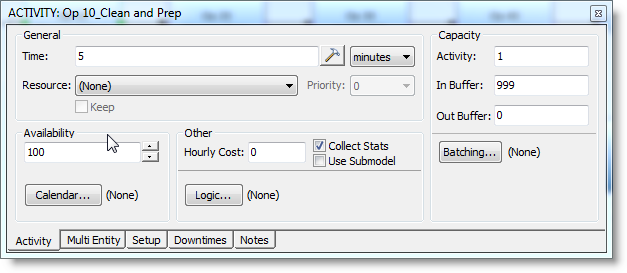
- Time The
time required to perform the activity. A Distribution
Builder icon is provided for specifying a time distribution. Time
units can be specified to be seconds, minutes, hours, days, or weeks. Leaving this field blank will result in no wait time during simulation.
However, if you create a scenario parameter using this field, the Time
value will be changed to 0.
- Resource
Select the resource, if any, required to perform this activity.
The resource will be captured by the entity for the activity Time, and
then freed. If you want to use or select from multiple resources, you
may leave this field set to None, and then define resource logic in the
Logic field.
- Keep When
checked the resource will not be freed from the entity when the activity
time is complete. If left unchecked, the entity will release the resource
when the activity time is complete.
- Priority
Enter the priority (0-10 or interrupt) for getting this resource.
The higher the value, the higher the priority. An interrupt priority means
that the current entity will interrupt whatever activity the resource
is currently performing.
- Availability
Enter
the percentage of time that the activity is available to complete processing.
If the percent is less than 100, interruptions will occur randomly with
an average duration of five minutes each.
- Logic
Opens the logic builder, which
is used for defining the logic to be executed for each entity upon entering
the activity. Logic entered will be executed after the activity resource
is captured, but before the activity Time starts.
- Calendar Opens
a dialog shown next for defining and assigning a shift calendar to this
activity. If a shift is assigned, the activity will only be available
during the time defined in the Calendar Editor. Clicking the Calendar
button on the Activity dialog launches the Calendar Selection dialog.
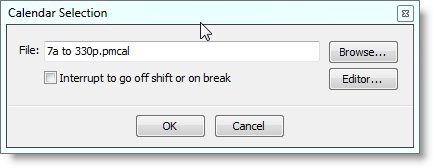
- File
The name of the calendar file to apply to this activity.
- Browse
Displays a list of directories and files for selecting an
existing calendar (.pmcal) file (old shift (.sft) files may also be selected).
- Editor
Opens the Calendar Editor dialog.
If a file is already present in this field, clicking on this button will
launch the Calendar Editor and load the file.
- Interrupt
to go off shift or on break Check this option to
interrupt the resource from its current task when it is time to go on
break or off shift.
- Hourly Cost
The cost (dollars, pounds, etc.) per
hour added to the entity based on the time the entity is at the activity.
- Collect Stats
Check this box to collect statistics for the activity.
- Use Submodel This
option is used in conjunction with hierarchical
modeling. When checked, this activity will use a submodel to define
the process at the activity, and ignore any processing defined in the
activity dialog.
- Activity Capacity
The maximum number of entities (or entity batches) that can
be processed concurrently at this activity.
- In buffer capacity
The maximum number of entities that can be waiting in the
input buffer prior to this activity. Enter 0 if there is no input buffer.
If the capacity is greater than 0, entities routing to the activity will
route to the input buffer first.
- Out buffer capacity
The maximum number of entities that can be waiting in the
output buffer for this activity. Enter 0 if there is no output buffer.
If the capacity is greater than 0, entities will route to the output buffer
before being routed to the next activity.
- Batching
Opens the dialog shown below for defining entity-batching
options for this activity. These options are only available if the capacity
of either the input or output buffer is greater than 0.
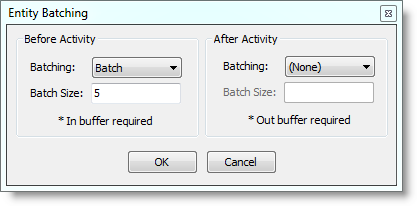
Before Activity Batching options cause entities to be either grouped
into a single entity or ungrouped into multiple entities in the input
buffer. This determines whether entities entering the activity are processed
individually or as a group.
- None
No batching of entities occurs prior to entering the activity.
- Batch
Entities entering the input buffer are grouped into a batch
prior to entering the activity. If this option is selected, a batch size
must be entered and capacity for an Input Buffer must be defined.
- Unbatch
Entities entering the input buffer as a batch are unbatched
prior to entering the activity.
- Rebatch
Entities entering the input buffer that were previously part
of a batch are rebatched into their original batch size prior to entering
the activity. If this option is selected an Input Buffer for the activity
must be given capacity sufficient to hold the maximum rebatching quantity
of the entities that will enter the activity.
After Activity Batching options cause entities to be either grouped
into a single entity or ungrouped into multiple entities in the output
buffer of the activity. This determines whether entities route to the
next activity individually or as a group.
- None
No batching of entities occurs in the output buffer of the
activity.
- Batch
Entities entering the input buffer that were previously part
of a batch or already batched entities are rebatched into their original
batch size prior to entering the activity. If this option is selected,
a batch size must be entered and capacity for an Output Buffer must be
defined.
- Unbatch
Entities entering the output buffer as a batch are unbatched
prior to routing to the next activity.
- Rebatch
Batches or entities entering the input buffer that were previously
part of a batch are rebatched into their original batch size prior to
entering the activity. If this option is selected an Output Buffer for
the activity must be given capacity sufficient to hold the maximum rebatching
quantity of the entities that will leave the activity.
Warning: If you select the Unbatch option, and have not previously Batched entities,
the Unbatch command will Detach any Attached entities at the activity.
© 2011 ProModel Corporation • 556 East Technology Avenue • Orem, UT 84097 • Support: 888-776-6633 • www.promodel.com