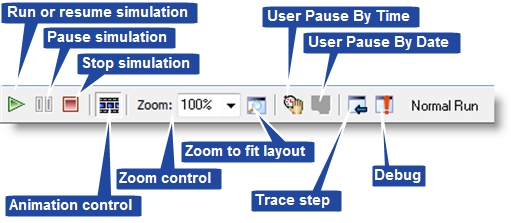
When the simulation begins, the Visio layout will change to a run-time layout to show the simulation's animation. You may click and drag on the run-time layout to pan the view of your process. In the run-time layout, there are several options.
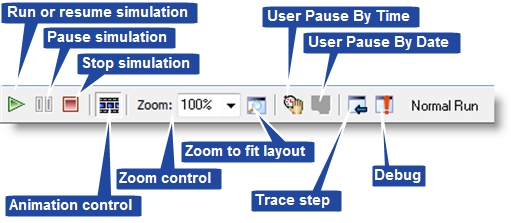
Allows you to toggle the animation on and off. With the animation toggled off the simulation will run much quicker.
These options control the level of zoom for the run-time layout.
You can set the simulation to pause at a specific time or date:
Allows access to the trace options. A trace is a list of events occurring over the course of a simulation. “EntA arrives at Activity1.” A trace listing also displays assignments, such as variable and array element assignments. When the Trace window is opened, the simulation is paused. Each click of the left mouse button will advance the simulation one step, which will be shown in the Trace window.
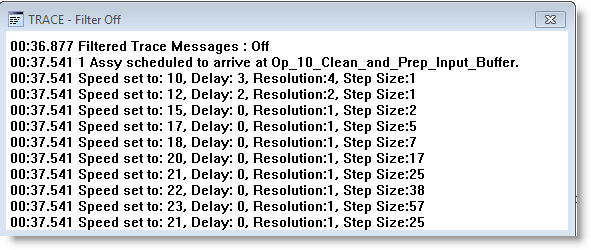

The simulation clock contains information about the time during simulation and the currently running replication. To the left of the clock is a slide bar, which controls the speed of the simulation.
Right clicking on the run-time layout will display the following right-click menu:
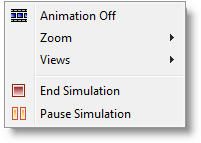
These options, with the exception of Views, are the same as found in the run-time toolbar.
© 2011 ProModel Corporation • 556 East Technology Avenue • Orem, UT 84097 • Support: 888-776-6633 • www.promodel.com