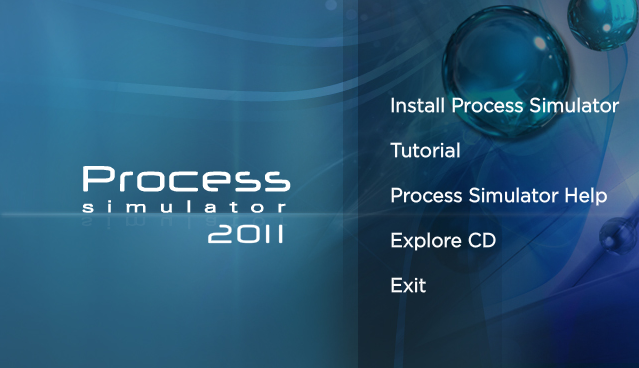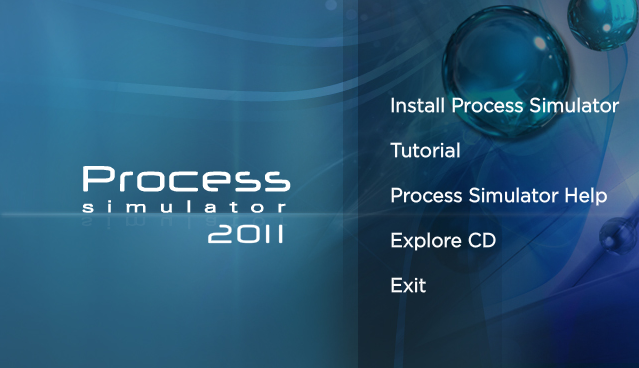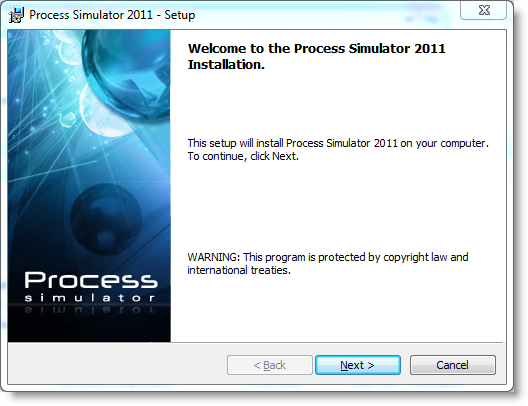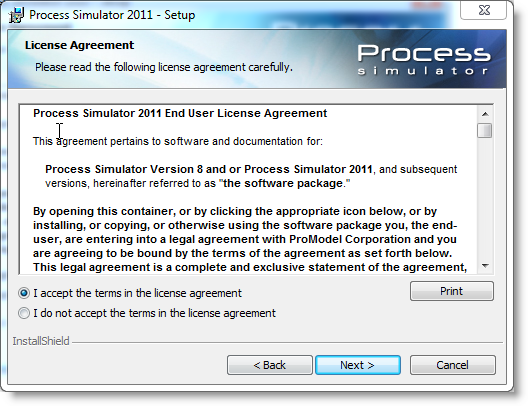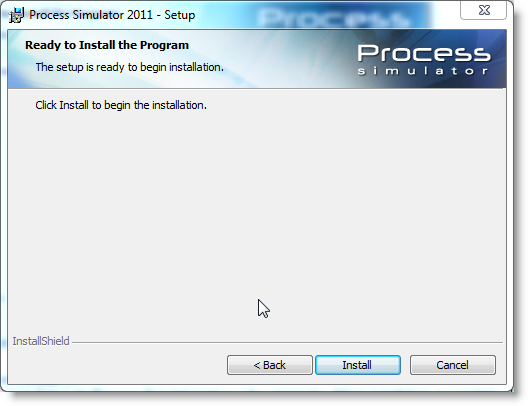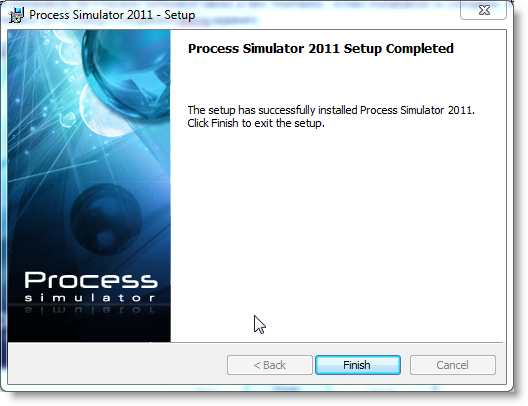Open topic with navigation
Installing Process Simulator
To install Process Simulator follow these steps:
How to install program files from a CD:
- Microsoft Visio must have been run at least once prior to installing Process Simulator. Visio must also be activated, if applicable for your version of Visio, prior to installing Process Simulator.
- Close all running applications.
- Insert the CD into your CD ROM drive. The Install Splash Screen automatically appears:
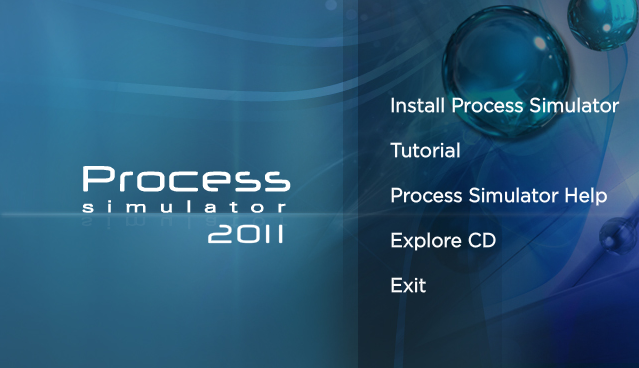
If the Install Splash Screen does not appear, follow these steps:
For Windows XP users
- On the Windows taskbar, click the Start button.
- From the Start menu, select Run.
- Click the Browse button to locate the CD drive, and then select Install.
For Windows Vista and Windows 7 or 8 users
- On the Windows taskbar, click the Start button.
- From the Start menu, select Computer from the right panel.
- Locate the CD drive under Devices with Removable Storage, and then double click on the CD Drive to launch the installation process.
- To install Process Simulator, click the Install Process Simulator icon located on the upper-left side of the Install Splash Screen.
- Follow the on-screen instructions to install Process Simulator.
- If your computer does not already have some prerequisite components installed, you will then be alerted to install them.
- Click Install to begin the setup of each prerequisite listed.
Please note: Installing the Microsoft .NET Framework 3.5 SP1 may take several minutes.
If installing Process Simulator to a Windows 8 PC, you will have to install .NET Framework outside of the PCS Installation. See Installing .NET Framework
- Process Simulator – Setup dialog appears.
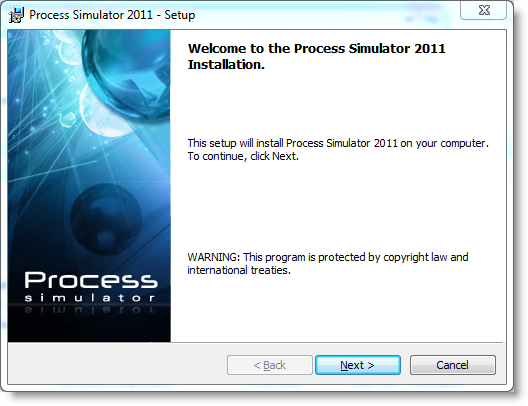
- Click Next.
- License Agreement dialog appears, select I accept the terms in the license agreement.
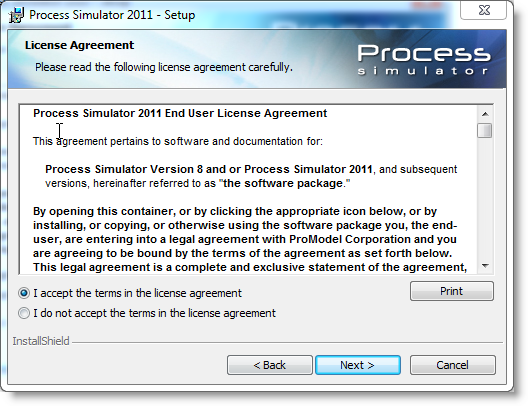
- Click Next.
- Ready to Install the Program dialog appears.
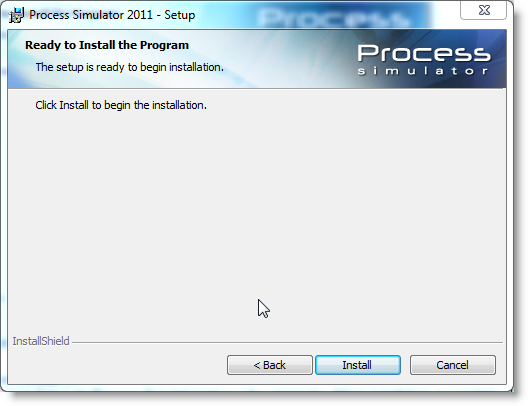
- Click Install
- The Installation for Process Simulator takes a few moments. When installation is complete, the Process Simulator - Setup Completed dialog appears.
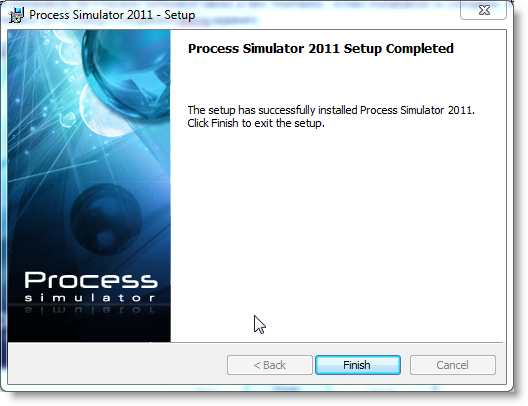
- Select Finish. You may be prompted to restart your system for configuration changes to Process Simulator to take effect. Select Yes to restart or No to restart later.
Downloading and Installing from a URL link
- Click on the URL link or copy and paste the link into a web browser.
- When prompted, choose to save the Process Simulator Setup file to your Desktop.
- Double-click on the Setup file on your Desktop to initiate the installation.
- Installation will now proceed just like described above in the CD install instructions.
© 2011 ProModel Corporation • 556 East Technology Avenue • Orem, UT 84097 • Support: 888-776-6633 • www.promodel.com