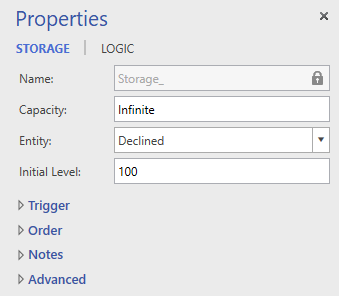
Right-click on a storage shape, select Properties, and the Storage properties window displays.
There are Four sections in the Storage properties window.
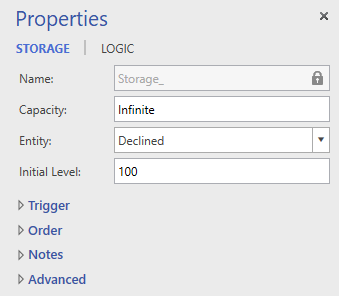
Storage shapes provide an area in the process for entities to be stored and allow for automatic reordering of entities based on quantity levels or time.
Storage units may be “stacked,” which combines the individual storage shapes into one storage block. Each storage shape in the block must have a unique entity selected in the General section. Below is an example image of three storage shapes that have been stacked to form one storage block.
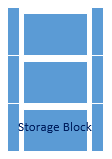
When stacking storage shapes, the connection points must line up so that a green square appears around the connection points, as shown below:
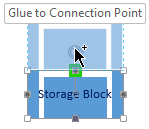
To move an entire storage block, click on and drag the bottom storage shape.
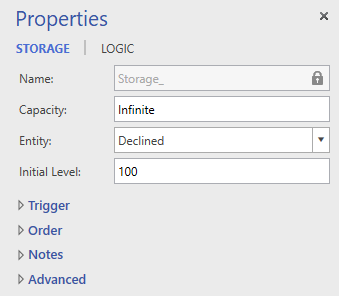
Name This is the simulation-friendly name of the storage and should be used when referenced in logic. It is synched with the text of the storage shape in the layout. It replaces any special characters or spaces with underscores _. This name and the shape text can be unsynched through the option in the Advanced section.
Capacity The maximum number of entities that can be in the storage at one time. Use the keyword “Infinite” for an unlimited amount of storage.
Entity Choose the name of the entity that will be stored at the storage shape. If you have multiple storage shapes stacked into a storage block, each shape must have a unique entity.
Initial Level Enter the number of entities that will be in the storage when the simulation starts. If the Initial Level is less than the reorder quantity then an initial order will be automatically triggered at the beginning of the simulation.
The trigger controls when more entities will be ordered according to the Order options
Type An entity order trigger can be defined by either level or time:
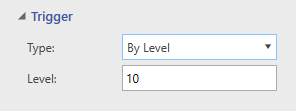
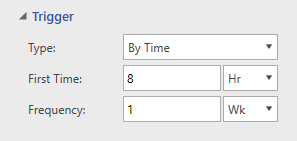
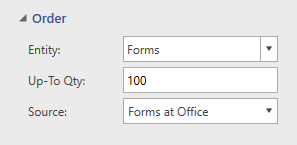
An order causes entities to arrive with an Ordered Arrival or route with a Send Routing to a storage or activity when the order is triggered.
Enter any notes you would like to make in regards to the storage.
Statistics Check to collect statistics for this Storage.
Sync Name When checked, the shape text and simulation-friendly Name (in General section) are connected and can only be changed by editing the shape text in the layout. When unchecked, they are disconnected, which allows you to have more descriptive shape text while keeping the simulation-friendly name (used in logic) more simple and concise.
Show Text Checking this option shows the shape text in the layout, while unchecking this option hides the shape text.
© 2019 ProModel Corporation • 705 East Timpanogos Parkway • Orem, UT 84097 • Support: 888-776-6633 • www.promodel.com