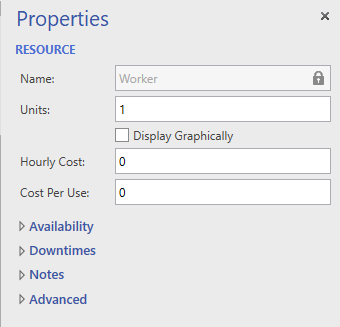
Right-click on a Resource shape, select Properties, and the Resource properties window displays.
There are Four sections in the Resource properties window.
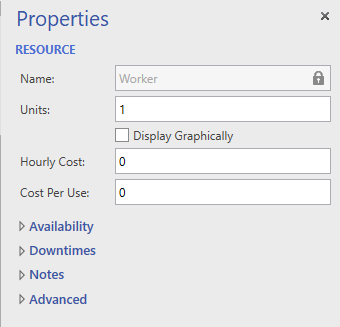
Name This is the simulation-friendly name of the resource and should be used when referenced in logic. It is synched with the text of the resource shape in the layout. It replaces any special characters or spaces with underscores _. This name and the shape text can be unsynched through the option in the Advanced section.
Units The quantity or number of units for this particular resource.
Display Graphically Checking this box will add resource graphics to the layout equal to the number of resource units. All resource graphics displayed this way will have the same name, but have the unit number appended to the name.
Hourly cost The cost (dollars, pounds, etc.) added to the entity for each hour this resource is used.
Per Use The cost (dollars, pounds, etc.) added to the entity each time this resource is used.
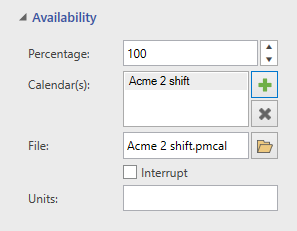
Percentage Enter the percentage of time that the resource is available to perform tasks. If the percent is less than 100, interruptions will occur randomly with an average duration of five minutes each.
Calendar(s) A shift calendar can also be assigned to this resource. If a shift calendar is assigned, the resource will only be available during the time defined. Use Calendar Editor to define your shift calendar (.pmcal) file. Separate shift calendars can be assigned to specific units of the resource. Click the Add button to add a new calendar for the resource. Fill out the details for each shift like choosing the calendar file.
Resource shift carryover occurs when a resource is interrupted to go off shift. Rather than requiring the exact unit of that resource to return and complete the work, the entity will automatically make a request for another unit of the resource to continue the work. This allows, for example, another unit assigned to a second shift to take over the work started by the resource on the first shift. In this case a shift carryover occurs for the entity utilizing a new resource unit to perform a task. If there is only one unit defined for the resource, it will simply resume working on the entity when it comes back on shift.
For more information, see Calendar Editor
Downtimes are used to model interruptions of resources in use by entities. Downtimes may represent scheduled interruptions such as shifts, breaks, or scheduled maintenance. Or, they may represent unscheduled, random interruptions such as equipment failures or other generic tasks. The amount of time the resource is down and the timing for going down are defined in this tab.
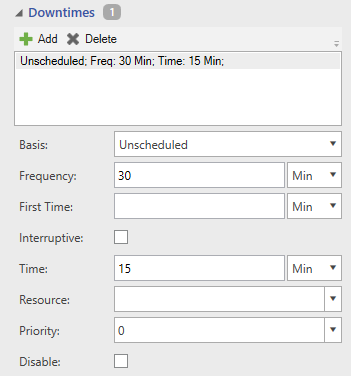
Basis Three types of downtimes are available:
Frequency The clock time (in-use time for usage downtimes) between the start of successive downtime occurrences. This option may be an expression. This field is evaluated as the simulation progresses, so the time between downtimes can vary.
First Time The time of the first downtime occurrence. If this field is left blank, the first downtime will occur according to the time in the Frequency field.
Interruptive If this box is checked, a resources being used will be preempted for the duration of the downtime. If left unchecked, the downtime will begin as soon as the resource completes its task.
Time The duration of the downtime.
Resource Optionally, select a different resource that is required to work on the resource during its downtime. For example, a worker is needed to fix a copier.
Priority If you have chosen a resource to use for the downtime, you may optionally choose a priority to capture that resource. When the downtime occurs for a resource, it will attempt to capture the optional resource using this priority. If the priority is set to Interrupt, the optional resource will be preempted from the task it is performing to execute the downtime for this resource.
Disable Check this box to disable the downtime during simulation. This is useful for ignoring the downtime without deleting it from the list.
Enter any notes you would like to make in regards to the resource.
Statistics Check to collect statistics for this resource.
Sync Name When checked, the shape text and simulation-friendly Name (in General section) are connected and can only be changed by editing the shape text in the layout. When unchecked, they are disconnected, which allows you to have more descriptive shape text while keeping the simulation-friendly name (used in logic) more simple and concise.
Show Text Checking this option shows the shape text in the layout, while unchecking this option hides the shape text.
© 2019 ProModel Corporation • 705 East Timpanogos Parkway • Orem, UT 84097 • Support: 888-776-6633 • www.promodel.com