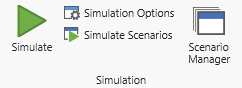
All of the controls to initiate a simulation are available in the Simulation group located on the Home ribbon. This group contains options for running a model, specifying multiple replication statistics, defining scenario data, and other extended run-time options.
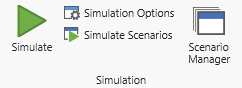
Each of the selections available in the Simulation group is explained below.
Simulate Choose Simulate to begin running the current model using the options previously selected in the Simulation Options dialog box. Choosing Simulate does not automatically save the model, however the model data will be saved to the file Autosave.mod.
Simulation Options Select Simulation Options to bring up the Simulation Options dialog box used to specify important run-time information such as run length, warm-up period, number of replications, and multiple replication statistics. (See Simulation Options.)
Simulate Scenarios Choose Simulate Scenarios to run the scenarios marked for simulation in the scenario manager.
Scenario Manager Select Scenario Manager to open the Scenario Manager dialog. The Scenario Manager allows you to define different scenarios and edit the parameter values prior to simulation. (See Scenarios.)
|
© 2019 ProModel Corporation • 705 E Timpanogos Parkway • Orem, UT 84097 • Support: 888-776-6633 • www.promodel.com |