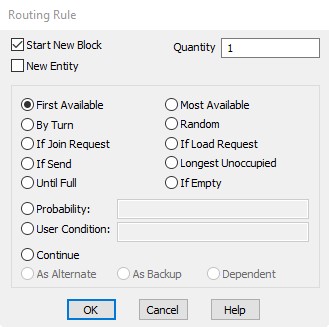
The Routing Rule dialog box provides methods for selecting an entity's destination after finishing a process. The Rule heading button in the Routing edit table, brings up the Routing Rule dialog box. The fields of this dialog box are defined in the following example.
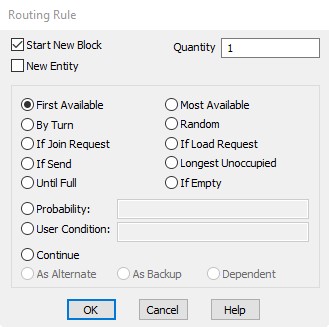
Start new block Check this box to signal the beginning of a new routing block. Checking this box will place a number in the Blk field for that record.
New Entity Check Box In order to let you designate whether a routing block applies to the main entity or if you wish to create a new entity,
If you check the new entity box, the entity using the routing block will begin routing with new cost and time statistics, but it will inherit any attribute values from the original entity. If the new entity box remains unchecked,
If the new entity field remains unchecked and you enter a quantity field value greater than 1,
Please Note: A run-time error occurs if you fail to route one (and only one) main entity for a process. If no routing block executes for the main entity, a “No routing defined for main entity” error occurs. If more than one route block executes for the main entity, a “Main entity already routed” error occurs.
Quantity The number of entities resulting from this routing block. The default is one. Several entities of the same name can be created from a single entity, much like a split As statement, by entering a number greater than one. Each of the new entities then processes the routing block one entity at a time.
Routing Rules Choose the rule for selecting the next location. Only one rule may be chosen for each routing line. Note that the last three routing rules, alternate, backup and dependent, may not be chosen as the start of a new routing block. Note also that no more than one of the other rules can appear in a single block (e.g., you cannot mix a First Available rule and a Most Available rule in the same block).
Please Note: In the Probability text box you can type, as an alternative to a numeric probability value, the name of either an array or a macro that refers to a probability value.
For exact syntax and examples of each routing rule, see Routing Rules.
|
© 2019 ProModel Corporation • 705 E Timpanogos Parkway • Orem, UT 84097 • Support: 888-776-6633 • www.promodel.com |