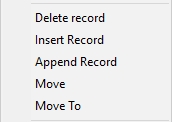
When creating or modifying records in an edit table such as a Locations or Entities table, you can right-click on any field in any row and bring up a context menu. The context menu has options unique to each field but also has the following common options:
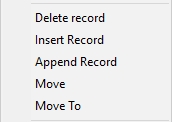
The following table briefly lists the function of each record specific section of Edit Table context menus:
Delete Record Deletes a record from the table.
Insert Record Inserts a record in the table above the current record.
Append Record Appends a record to the end of the table.
Move Marks a record for moving to a new position in the table. Only one record may be marked at a time.
Move to Moves the previously marked record in the table above the current record.
How to delete a record from a table:
How to insert a record in a table:
How to append a record to the end of a table:
How to move a record to a new position in a table:
|
© 2019 ProModel Corporation • 705 E Timpanogos Parkway • Orem, UT 84097 • Support: 888-776-6633 • www.promodel.com |